Accommodation membership
Promote you businesses with us and be viewed up to 7,500 times per year! Online booking options available.
Your browser is not supported for this experience.
We recommend using Chrome, Firefox, Edge, or Safari.
Here's how to edit your business landing page on the Visit Dorset website or town websites for Lyme Regis, Sherborne or Swanage in a few simple steps.
https://www.visit-dorset.com/industry/working-with-us/member-login/
Enter your unique Username and Password. *If you have forgotten your login details, contact a member of the Visit Dorset team.
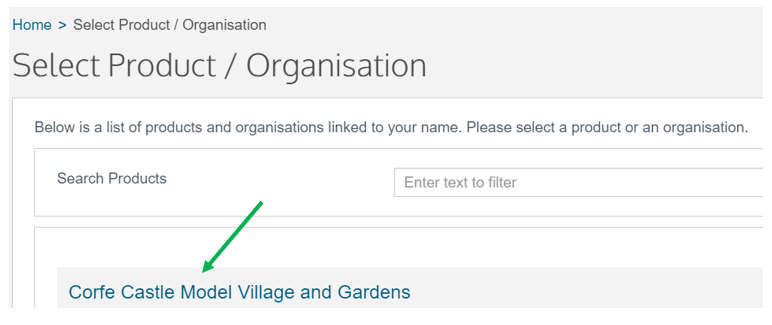
Please take the time to watch the help videos which will talk you through each step and show you how to update your landing page.
Click on the Menu button (top left), then Help. Choose either Descriptions, Media, Facilities or Openings.
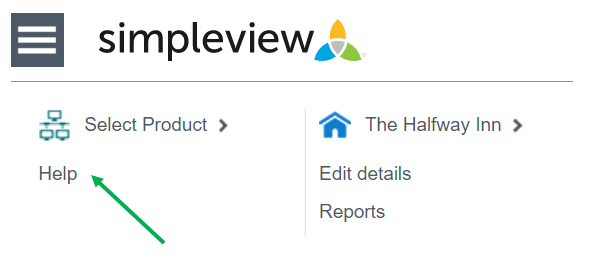
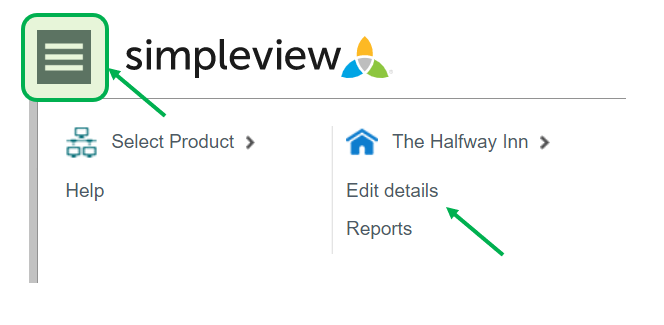
Click on the business landing page or event you wish to update and you will be presented with a summary of that landing page. Then go to the Menu button in the top right of the screen, then click on Edit Details.
You can now begin to edit the details for your business, as well as any events that you promote on visit-dorset.com or the town websites in Lyme Regis, Sherborne or Swanage.
On the left you'll see a menu, with Product Details at the top. Each tab on this menu allows you to update different sections of your landing page.
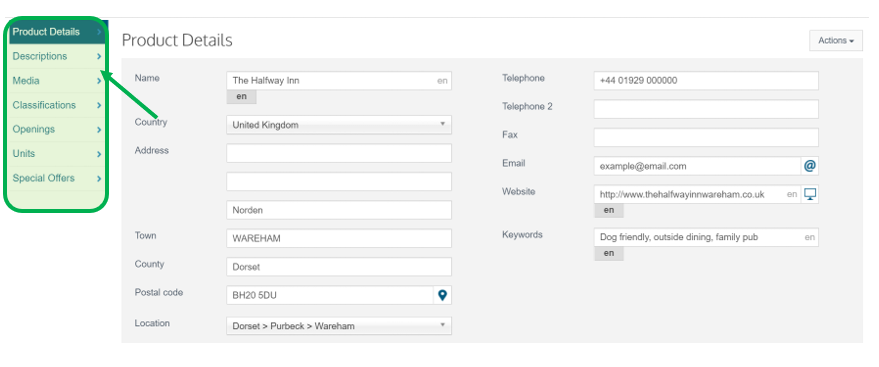
Product Details: Check over your business address and contact details, and add key words that people may use to search for your business.
Descriptions: This is where you tell visitors about your business. Depending on which Membership Package you have chosen, your word count may be limited to 500 words.
Media: Upload photographs of your business. Depending on which Membership Package you have chosen, between 5 and 20 images will show on your landing page at any one time. You can add more images here, i.e. 5 images for each season, and then rotate the images to keep your landing page looking fresh and up-to-date. Each image is numbered. Click and drag on each image to re-order them.
Classifications: Additional Facilities and Accessibility information.
Openings: Amend opening dates and times, such as seasonal openings.
Units: Please note, this only applies to accommodation businesses and is where you update your guide prices.
Special Offers: Add special offers, deals and late availability (for accommodation businesses) when available. The special offer will show on your landing page as well as our popular Special Offers page.
Always save your edits before selecting a new option from the menu.
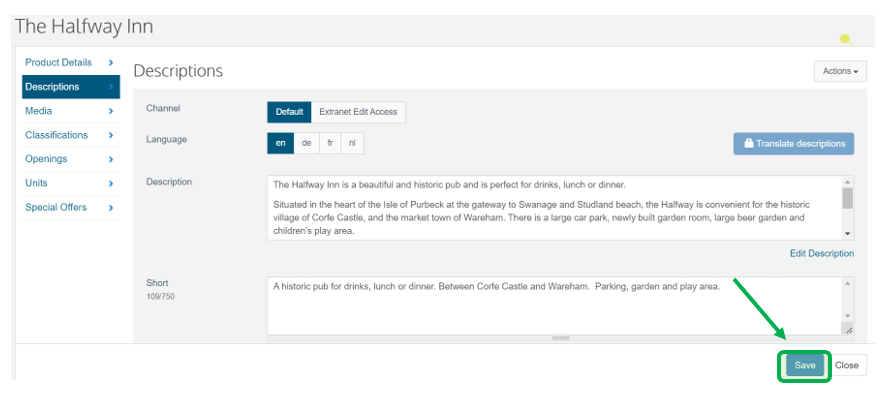
The description is the text that displays on your landing page.
Help your business stand out and highlight what makes it special, for example: tell your story, emphasise what is unique about the location or facilities, share testimonials from customers, promote added value services you offer.
Make sure the first few lines (approx. 15 words) really capture people’s attention and aim for around 300 words (or more) in total, which is the recommended amount to be picked up by internet search engines.
The ‘short’ description is the text that shows in the search results on Visit Dorset. There is a minimum of 5 words and maximum of approximately 20 words. Please include your most important information here within a sentence or two e.g. A modern fine dining restaurant with panoramic sea views and an extensive wine list. For accommodation - perhaps add quick glance information on many bedrooms you have or can sleep, dog friendly, sea views etc.
‘Road’ and ‘Transport’ description should always be added to help visitors find your business by car and public transport if applicable and helps you to be more eco-friendly.
Using inspiring photos on your landing page is essential to persuading visitors choose your business, so choose a selection of eye-catching photos that showcase your business in its best possible light! Invest in professional photography or seek out a talented local amateur, and ask your customers to send you their best shots from their visit. Many will be pleased to support your business.
Our website template suits landscape orientation images and we suggest a minimum file size of 1MB. The exact image template dimensions are 1220 pixels wide x 822 pixels high if you are able to re-size them yourself.
To upload new photos, select Actions (top right of the media page) > Upload new media, confirm the copyright information, then either drag and drop the images, or click in the box to select and upload.
Once the photos have uploaded, numbers will be shown against each image. This is the order that your photos will appear on the website. You can change the order of the photos featured on your landing page by dragging them into numerical position, ordered from left to right. The number of photos that display on your landing page will depend on your membership package, but you can upload more photos and re-arrange them as you choose (e.g. to show seasonal photos).
It’s essential to add ‘Alt Text’ descriptions to your photos, which is beneficial for information accessibility and search engine optimisation. We suggest a simple description of the photo, including your business name and location. E.g. Double bedroom with ensuite bathroom at Cosy Cottage in Dorset.
You can also add a copyright if you wish.
Ensure you are clicking ‘Save’ at the bottom left after any changes are made BEFORE moving onto the next step.
This section enables you to show your business facilities and provide detailed accessibility information.
Select Classifications > Facilities
Just tick the box next to the applicable facility. It’s a good idea to select all facilities that apply because some popular search categories on the website use these facilities to display results e.g. Dogs Accepted. You can also add notes to each facility selection for clarification e.g. Restaurant on site - Light lunches, cream teas and snacks.
Tick the boxes where appropriate to help visitors when searching for things that are important to them.
Listing specific details of accessibility will not only be very helpful in meeting the needs of potential customers, but also ensure your business is featured in our list of accessible businesses. If you offer any type of facility for disabled visitors, ALWAYS tick the box - Facilities For Disabled Visitors.
Ensure you are clicking ‘Save’ at the bottom left after any changes are made BEFORE moving onto the next step.
Once you have finished, you will need to click ‘Back’ to return to the other options.
List opening dates and times in this section, adding any details in the ‘additional opening details’ box.
If you need to change your opening dates, click on the calendar icon where you can change your opening and closing dates.
If your opening hours change on certain days, these can be specified by selecting the ‘three dot’ menu on the right, then ‘Edit Days’. A window will pop up and allow you to set times for days of the week.
Ensure you are clicking ‘Save’ at the bottom left after any changes are made BEFORE moving on to the next step.
These will display within your listing and also within the featured area on the website for Special Offers.
They are a fantastic way to share late availability, seasonal offers, or special combination packages, here are a few guidelines to consider:
Firstly, click the Actions button on right and select 'Add special offer'.
Write the text for your offer in the description box.
IMPORTANT - Click 'Add offer categories' box below the description.
Select the appropriate place to display your offer for your business category e.g. Eating Out Special Offers, then click the Add button.
The add the dates for when your offer will be valid by using Set Product Offer Validity Period section.
Your offer should appear once you have saved at the bottom of the page.
*External website links: If you would like to link to your website from the offer, the link must launch a new window. Select the text you would like to use and click on the link icon. Then add the destination of the URL, then select Target > New Window (_blank).
Ensure you are clicking ‘Save’ at the bottom left after any changes are made BEFORE moving on to the next step.
To delete a Special Offer
You can delete your special offers by choosing the 3 dot symbol located above the description box on the right.
Click on the menu icon (top left) to edit one of your events or another landing page you manage and follow the steps above.
Once you have finished editing your details and have saved all your changes, you can then log out of your account by clicking your business name at the top right of the page and then choosing ‘Logout’.
Hopefully you have been able to edit your landing by using this easy step-by-step guide, however, if there is something you want to update which isn’t explained here, please contact us so we can assist you further: tourism@dorsetcouncil.gov.uk
Promote you businesses with us and be viewed up to 7,500 times per year! Online booking options available.
Promote your activity or attraction business with us and increase your customers numbers and ticket sales.
Promote your shop for as little as £80 per year and ensure that your town is the place that people choose to visit.
Add your business to one of the highest Google ranked pages for 'public transport in Dorset' for as little as £80!
Great marketing options for businesses providing places to eat and drink or takeaways, from just £80 per year.
Banner adverts, E-newsletter advertising, blogs and collaborations.
Promote your business on the official tourism website for Lyme Regis.
Promote your business on the official tourism website for Sherborne.
Get in touch and find out how you can collaborate with us and other Dorset tourism businesses.
If you want to find out more about Visit Dorset and what we do, contact one of our team today for further information.
Visit Dorset Membership Terms and Conditions